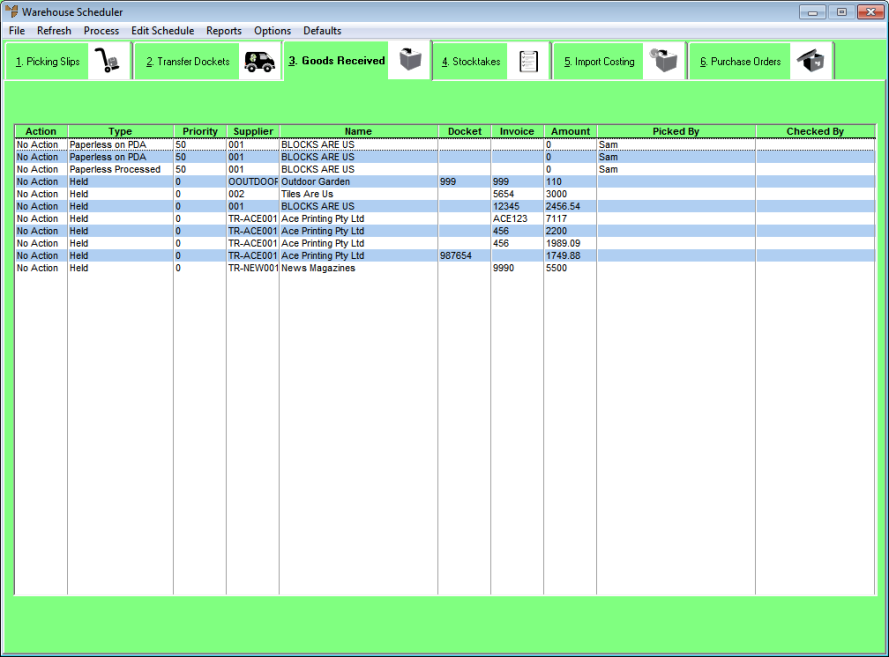
Every goods receipt batch in Micronet has a status which tells you how far the batch has progressed. The status of a batch changes automatically when it is downloaded to a PDA and then completed and posted back to Micronet.
You can view the status of a goods receipt batch using the Warehouse Scheduler - Goods Received tab. You can also use this tab to manually change the status of a batch.
Goods receipt batches can have the following statuses:
To view or change the status of a goods receipt batch:
Refer to "Displaying the Warehouse Scheduler".
Micronet displays the Warehouse Scheduler - Goods Received tab.
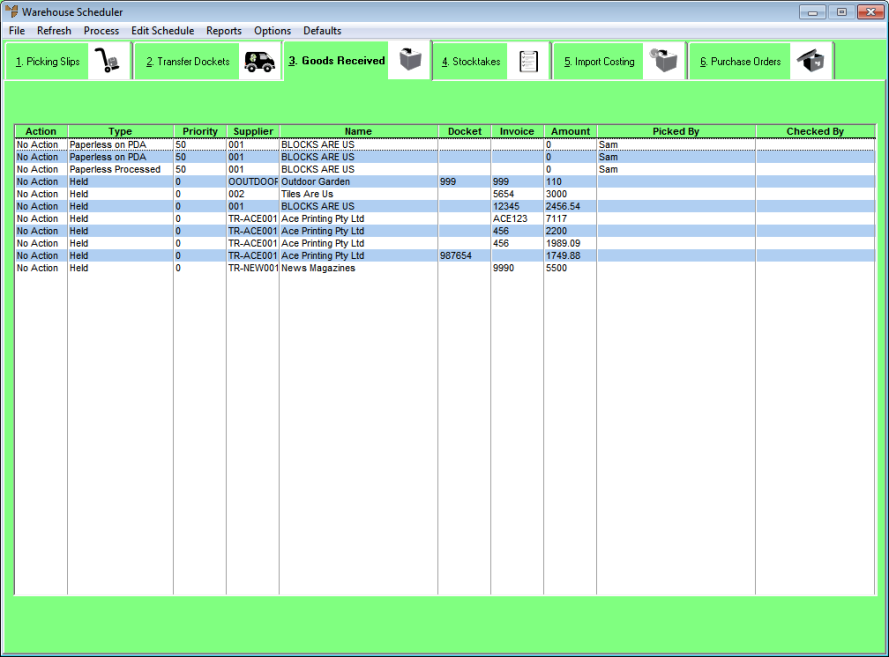
This tab displays the following information:
|
|
Field |
Value |
|---|---|---|
|
|
Action |
Any action performed on a goods receipt batch through the Warehouse Scheduler that has not yet been processed, e.g. a change to the batch status. When you process the action by following the steps below, this reverts to No Action. |
|
|
Type |
The current status of the goods receipt batch as listed above. |
|
|
Priority |
The priority of the goods receipt which determines the order in which it will be downloaded to a PDA for receiving. To change a receipt's priority, see "Changing the Priority of a Goods Receipt". |
|
|
Supplier |
The supplier ID for the goods receipt. |
|
|
Name |
The supplier name. |
|
|
Docket |
2.8 Feature The delivery docket number. |
|
|
Invoice |
The supplier invoice number. |
|
|
Amount |
The invoice amount. |
|
|
Picked By |
2.8 Feature The ID of the PDA user who received the goods. |
|
|
Checked By |
2.8 Feature The ID of the PDA user who checked the goods receipt batch. |
|
|
|
Technical Tip This screen is not automatically updated. It is a good idea to select FILE | REFRESH every now and then to ensure you are viewing the most recent data. 2.8 Feature You can copy and paste the list of goods receipt batches to an Excel spreadsheet using the standard copy and paste functions (Ctrl+C and Ctrl+V) – see "Copying and Pasting from Micronet to Excel (v2.8)". |
Note that the Action field has now changed to the status you selected.
Micronet processes your changes and then redisplays the Warehouse Scheduler - Goods Received tab. Note that the Action field now displays No Action again and that the Type field has been updated with the new status.